Live Agent Escalation
Getting Started
In order to enable realtime support, you'll need to set up a TalkJS account.
Create an "admin" role in the TalkJS dashboard by navigating to the Roles page. You can get here by clicking on Edit Roles in the Chat UI settings under the Chat UI tab.
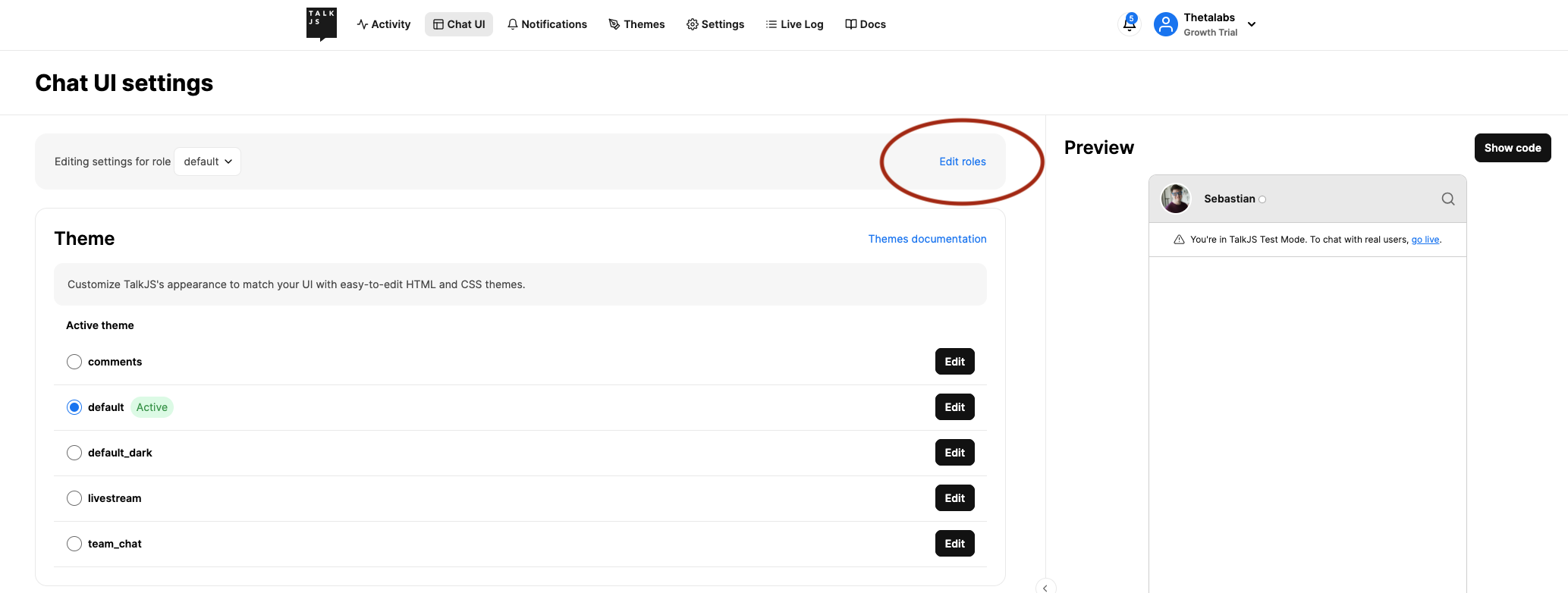
In the TalkJS dashboard, navigate to the Settings tab to copy and paste the App ID and Secret Key to the Realtime Support tab in the TEC dashboard.
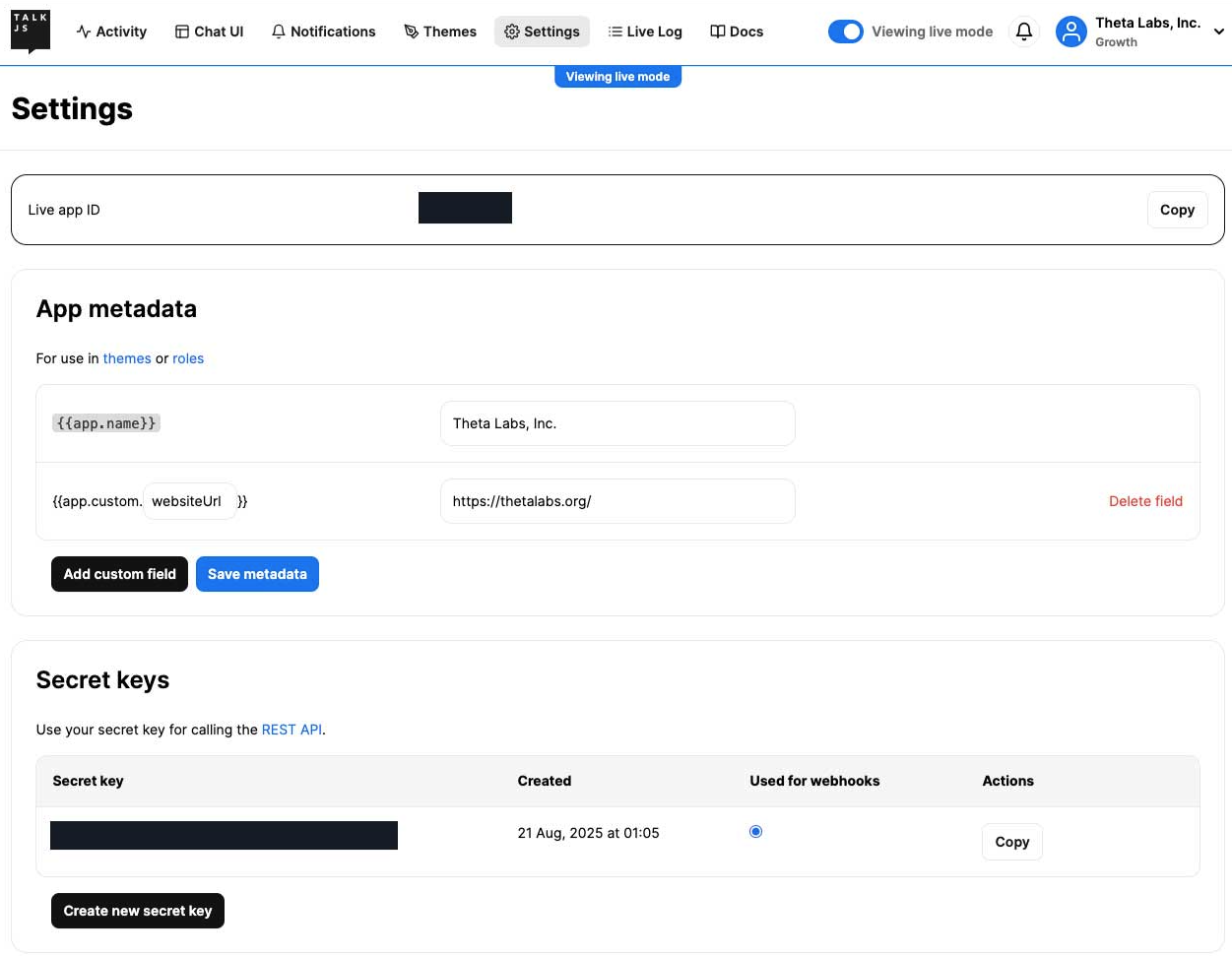
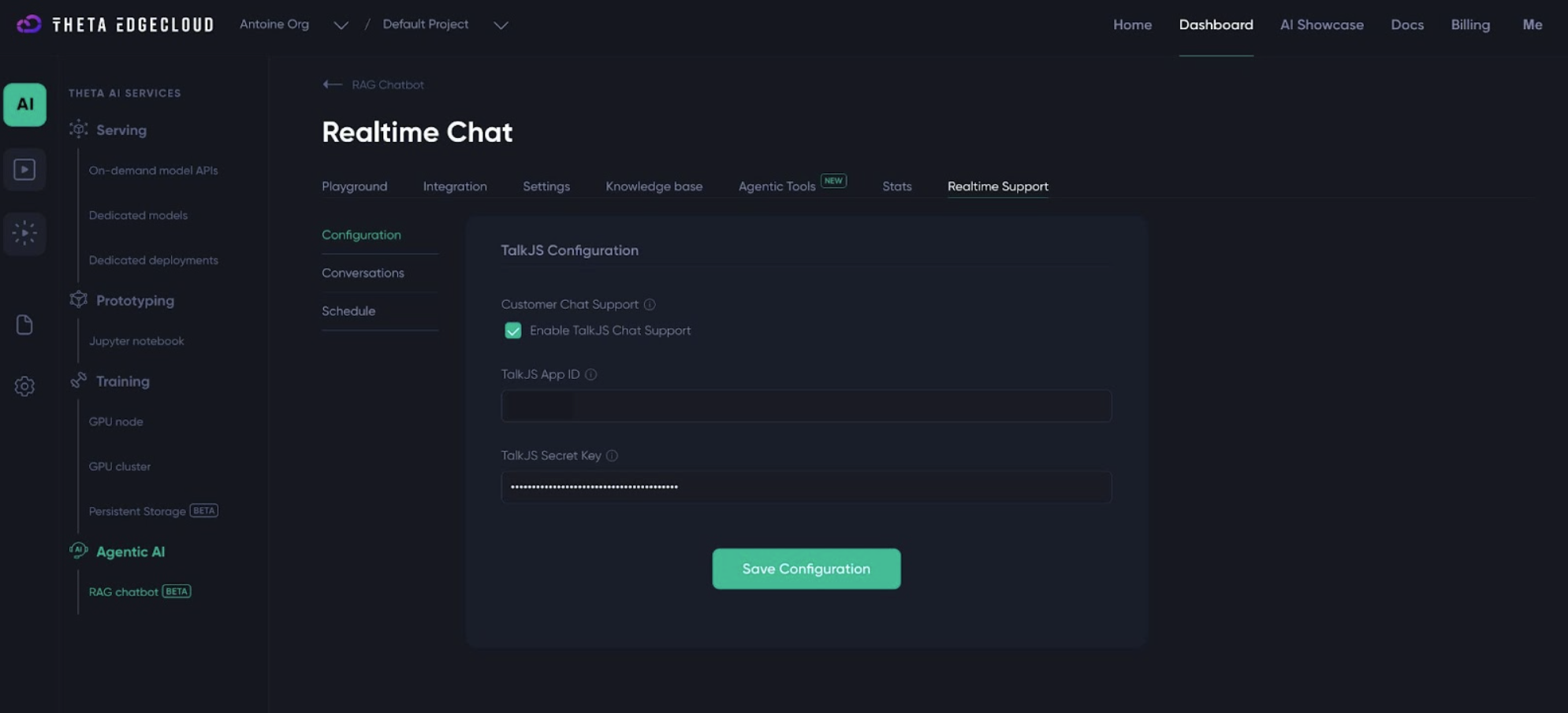
Email Notifications
The chatbot will ask the customer for an email before escalating their request to a live agent. You can customize the template of the email they will receive when an agent picks up their conversation.
Navigate to the Themes tab in the TalkJS dashboard and look for the Email Themes.
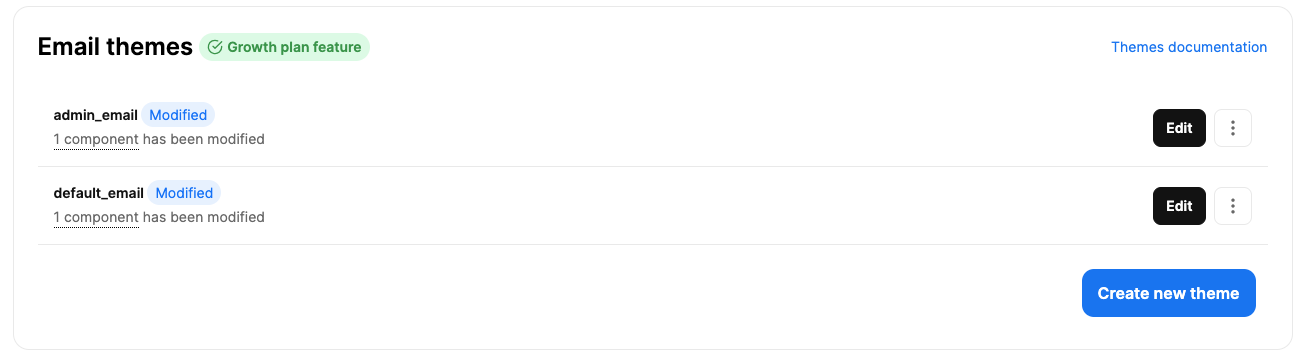
The "admin_email" is the theme for the email the agents will receive if a user requests for an agent, and "default_email" is the email the customers receive. The important part here is to set up the link the agents and users receive in the email so they can just click and follow it to the conversation.
You can find the links for both the user and the admin, go back to the TEC dashboard, under Realtime Support -> TalkJS Configuration
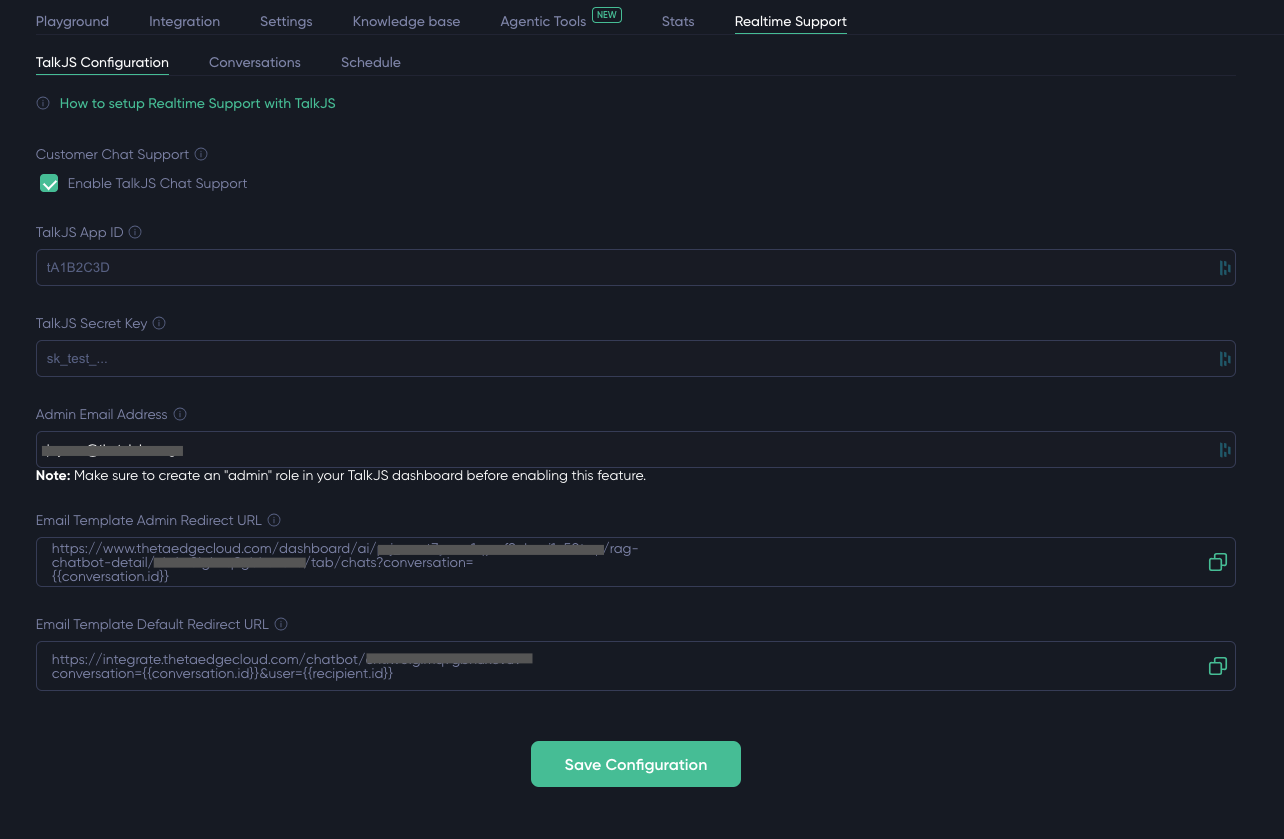
Paste the link in their respective templates and save
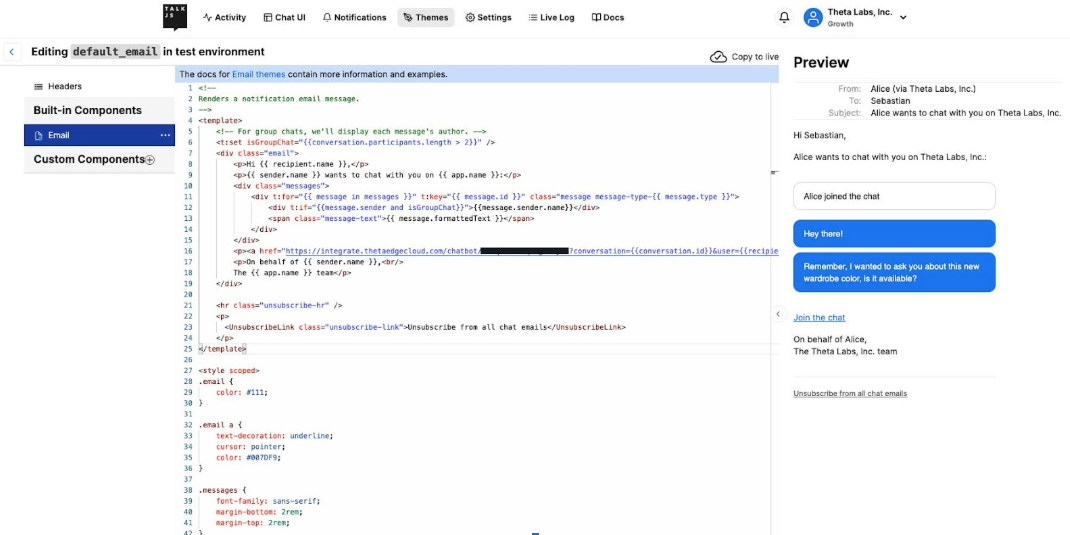
Updated about 2 months ago