Create a RAG Chatbot
Creating an EdgeCloud powered RAG chatbot is pretty straightforward. If you use the default settings, you can even create a chatbot with just a few clicks without typing anything!
First, navigate to the RAG Chatbot list page following the steps below. And the click on "New RAG Chatbot".
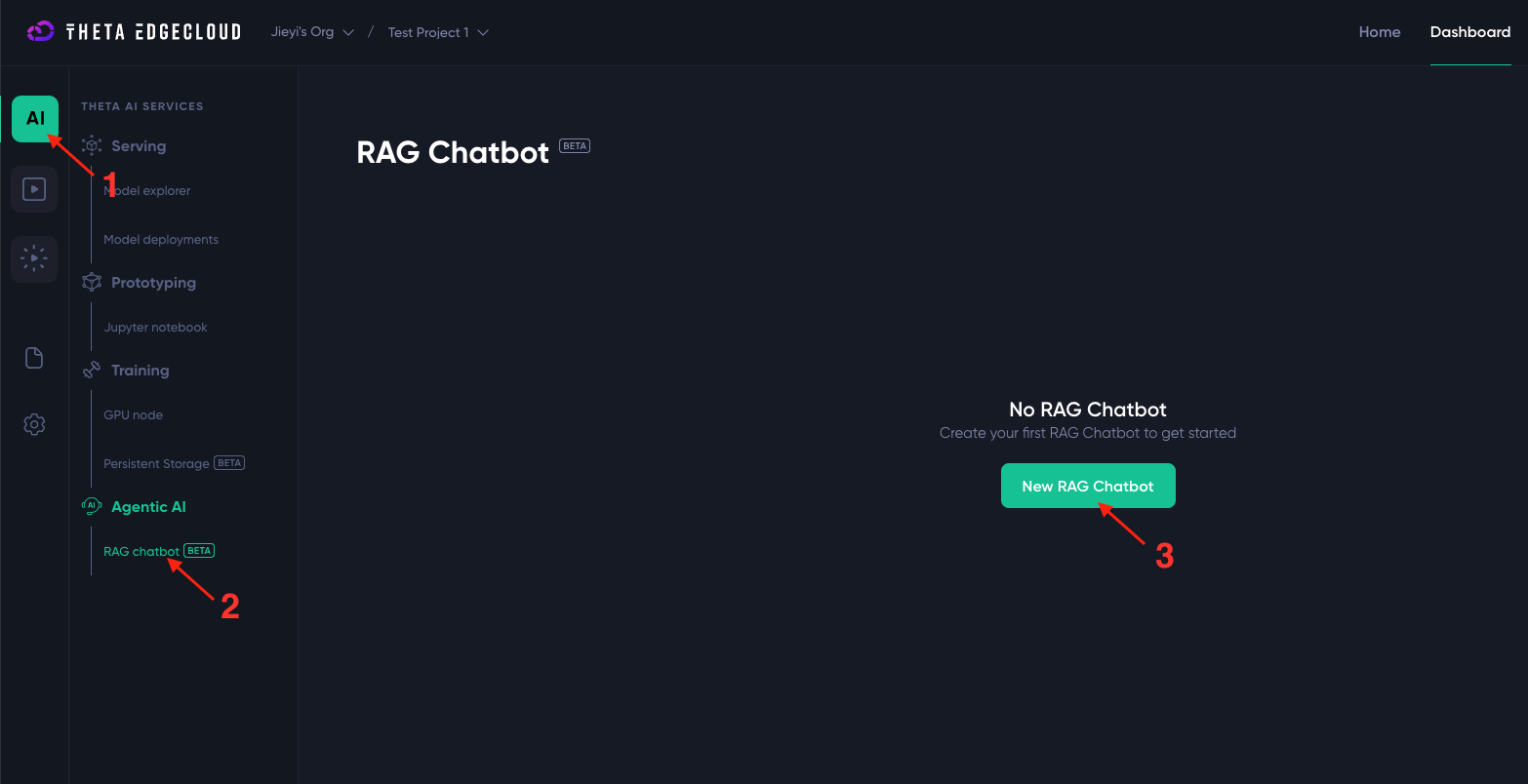
You should then see a "Create New RAG Chatbot" modal popping up, similar to the one below. If you want to create a RAG chatbot with the default settings, just click the "Create RAG Chatbot" button. Or if you want some customization, you have the following options:
- LLM Endpoint: From the drop-down menu, you can choose either Llama 3.1 70B, Llama 3 8B, both hosted by Theta EdgeCloud, or GPT-4o-min. If you want to use your own LLM endpoints (e.g. GPT-4o or a finetuned LLM), you can setup a custom LLM endpoint (see also here).
- Chatbot Name (Optional): If you want, you can give this chatbot a name. The name can be changed anytime after the chatbot is created.
- Max Tokens and Temperature: These are LLM settings for OpenAI compatible LLM endpoints.
- Knowledge base: You can inject knowledge to the chatbot by by either upload a file, or paste textual content (e.g. the text on the What is Theta Network page). You can add more documents to the knowledge base any time after the chatbot is created. Update Your Chatbot's Knowledge Base has more details.
If you don't know which options to use, please just stick to the default settings. You can update all of the above settings after creating the RAG chatbot. Please check out Customize Your RAG Chatbot and Update Your Chatbot's Knowledge Base for more information.
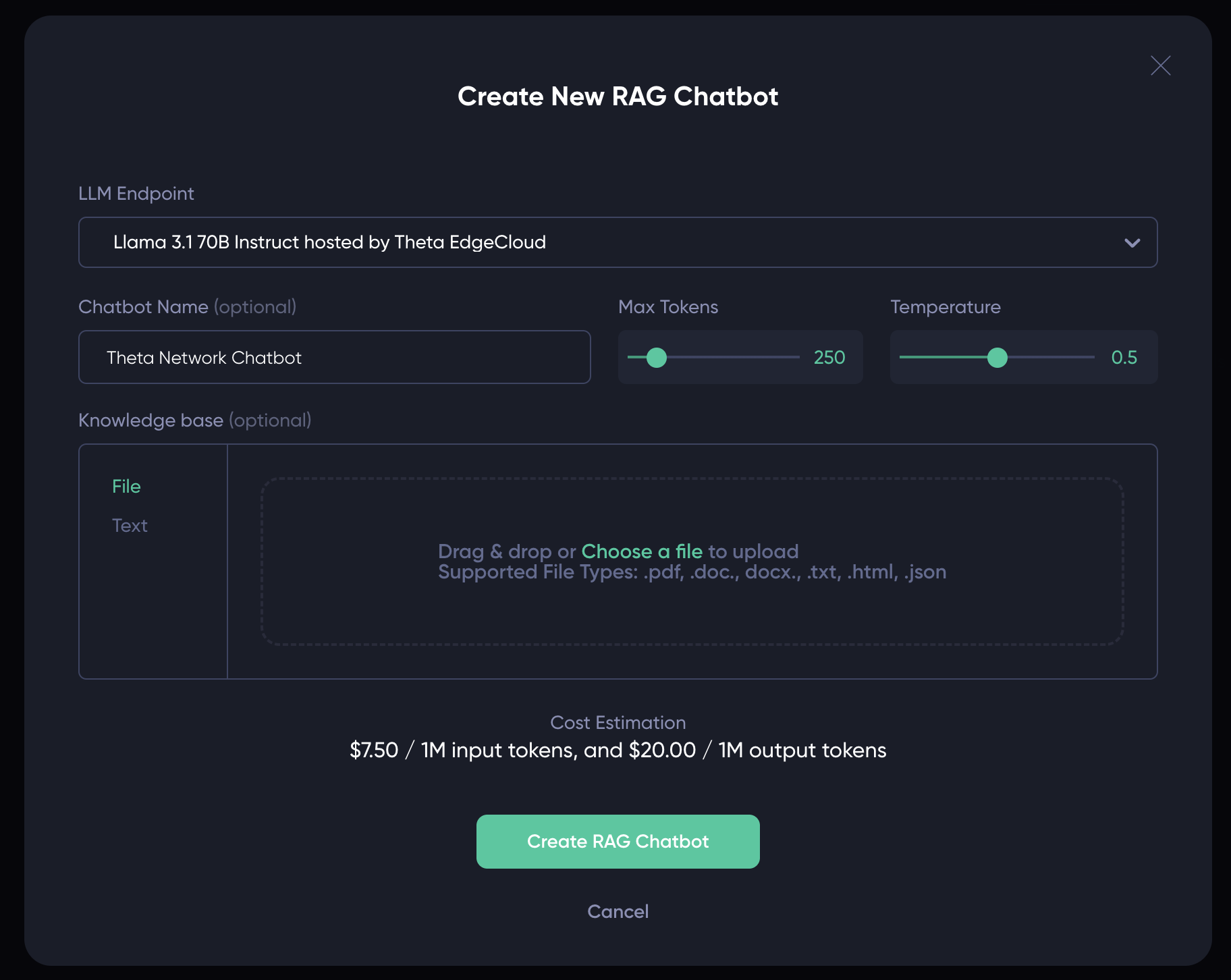
Once the RAG chatbot is created, you will see it on the RAG Chatbot list page. You can create multiple chatbots, each with a different knowledge base and settings.
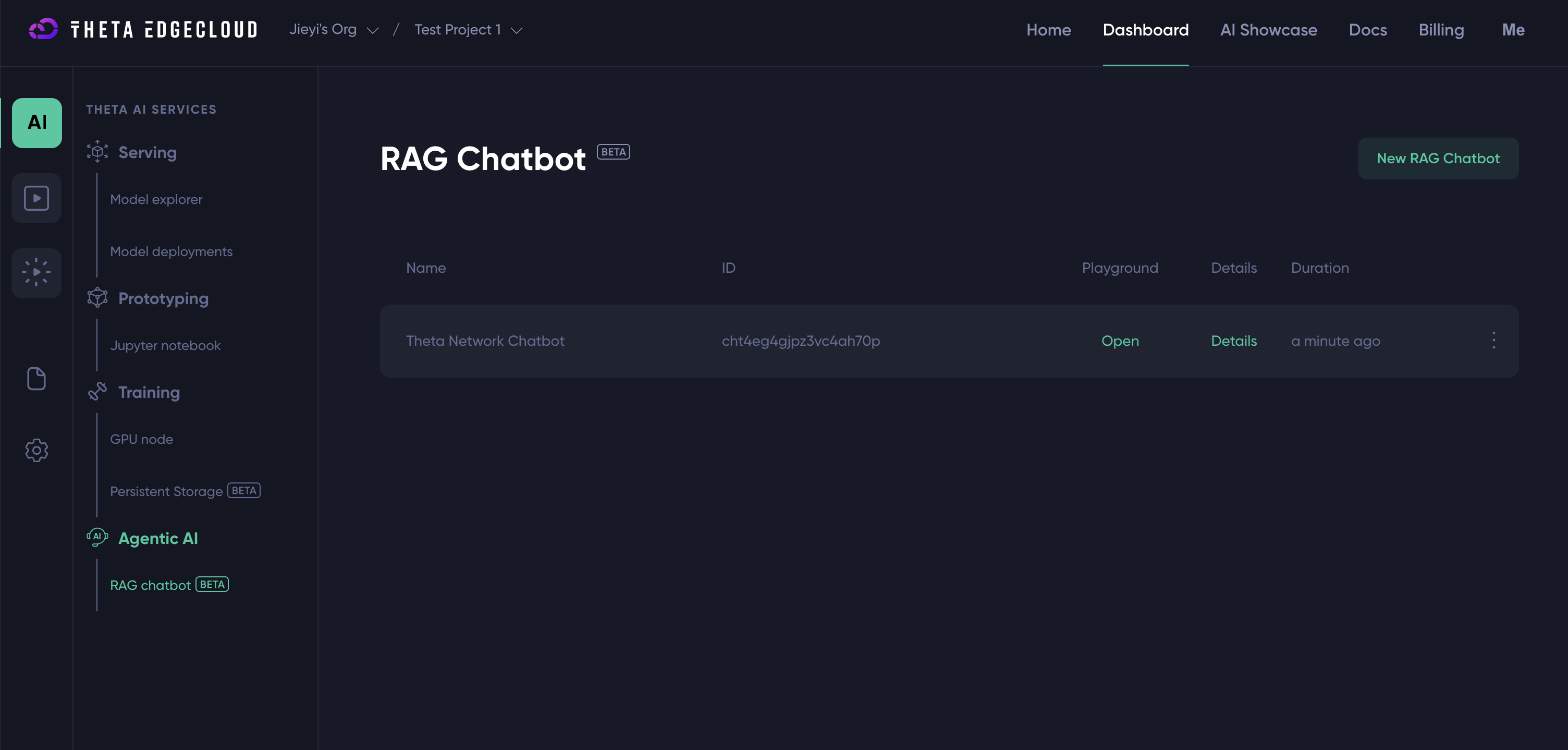
Next, you can interact with the chatbot through the RAG Chatbot Playground.
Updated about 2 months ago