Install through VirtualBox on Windows
This page provides instructions to install a Guardian Node GUI on a Windows machine through VirtualBox.
Download and install VirtualBox on Windows
Follow the instructions in this video to download and install VirtualBox with Ubuntu Linux 18.04 LTS. Make sure to allocate AT LEAST 8GB RAM and 64GB hard drive space.
https://www.youtube.com/watch?v=QbmRXJJKsvs
Download and launch the Theta Guardian Node
Step 1. Open the Firefox browser on the Ubuntu Desktop, and download the Linux Desktop version of the Guardian Node from here.
Step 2. Navigate to Files -> Downloads and find ThetaGN-x.x.x.Appimage file
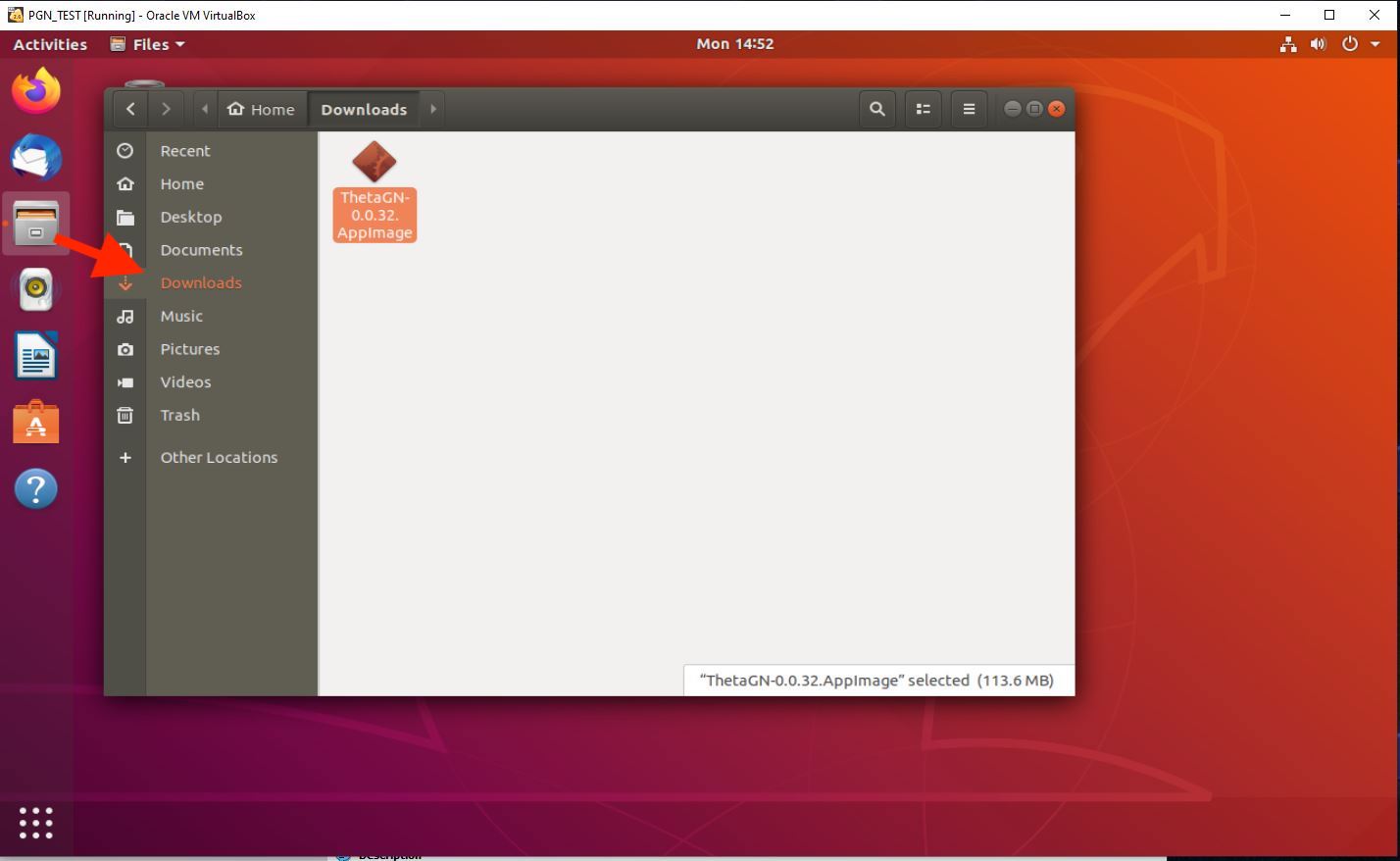
Step 3. Right click Properties -> Permissions, then checkmark “Allow executing file as program”`
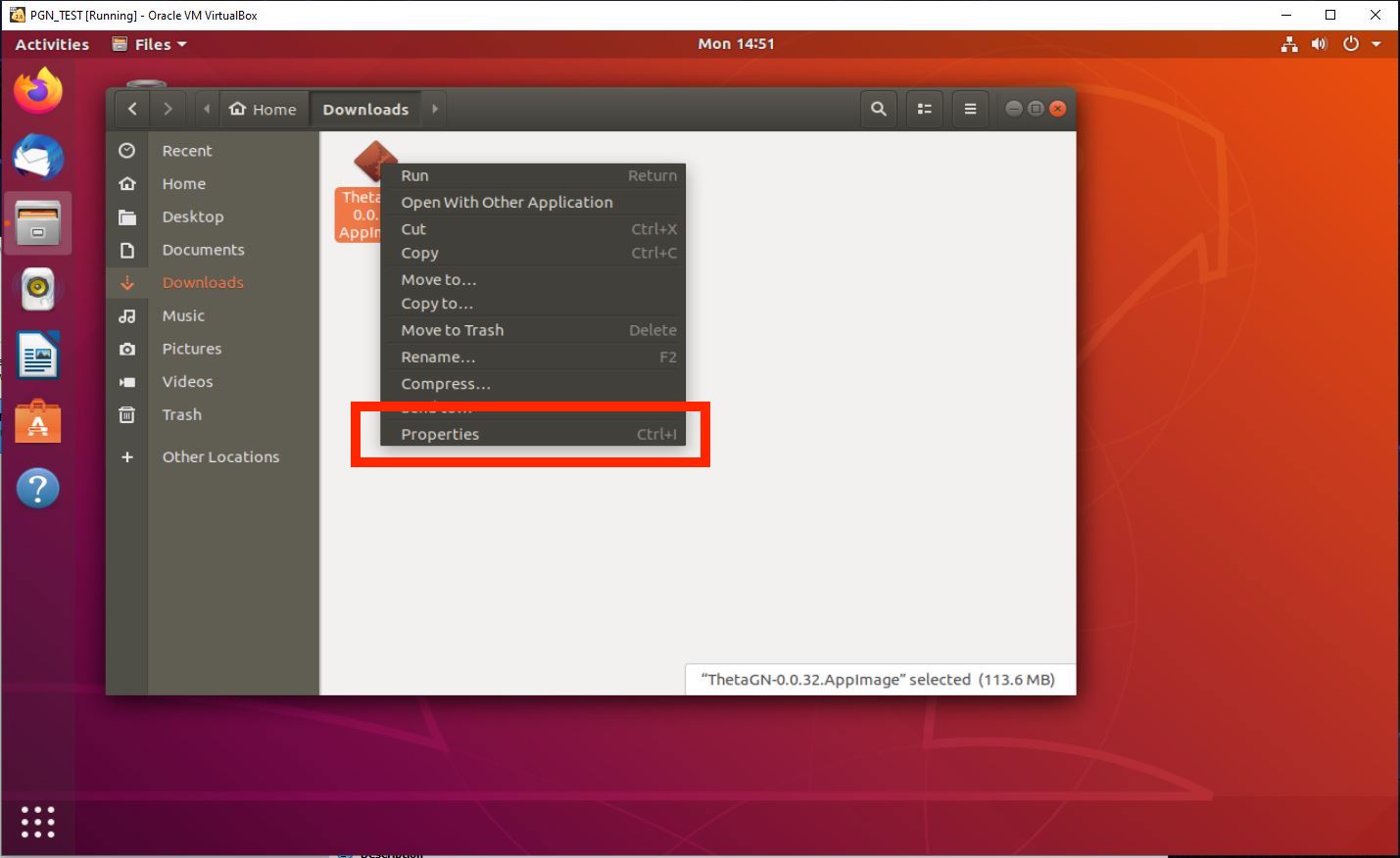
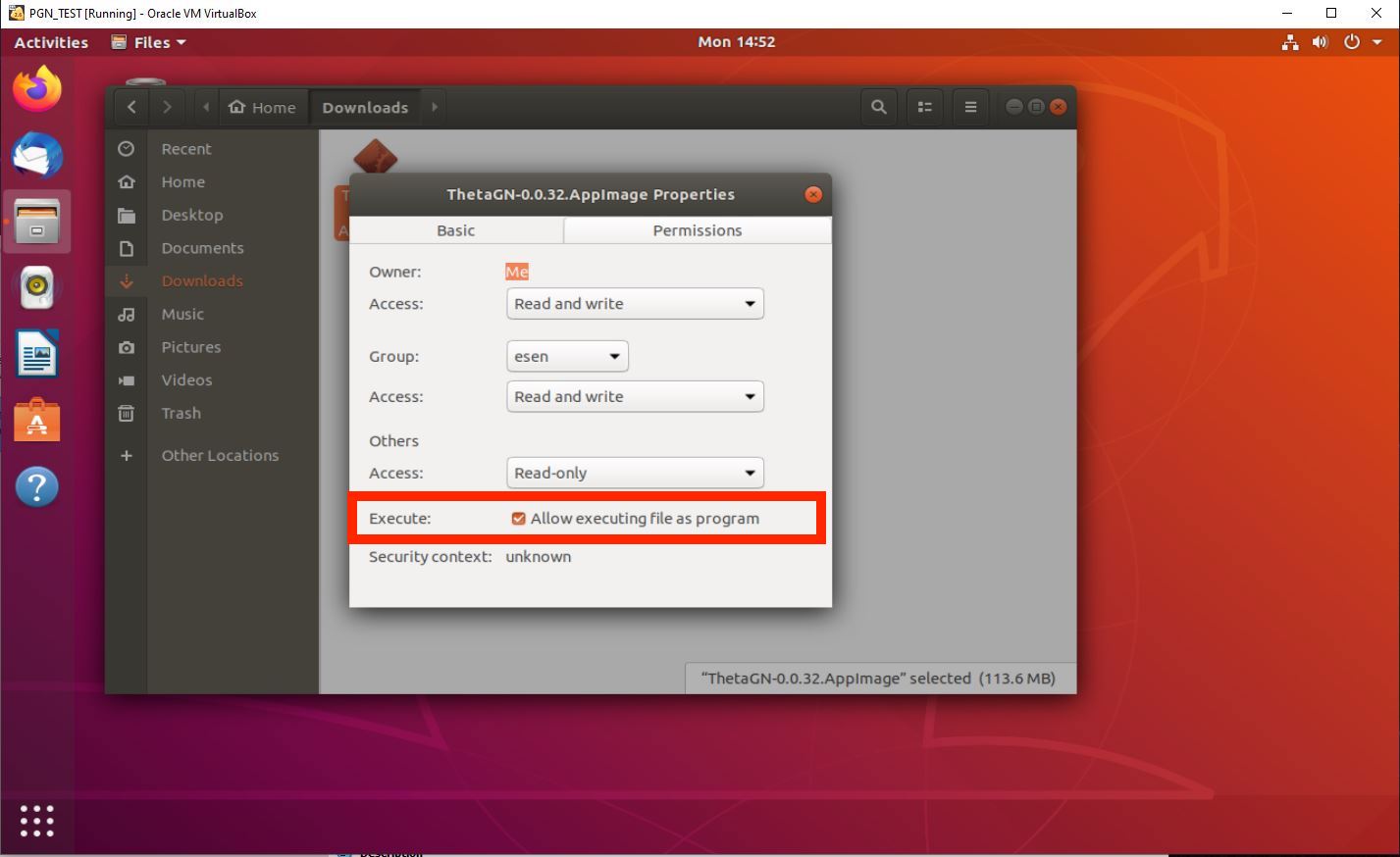
Step 4. Close the properties window and double click on GN, follow instructions here to launch your Guardian Node. If you need to stake tokens using the QR code, please click on the QR code image to enlarge it first, and then you'll be able to scan it.
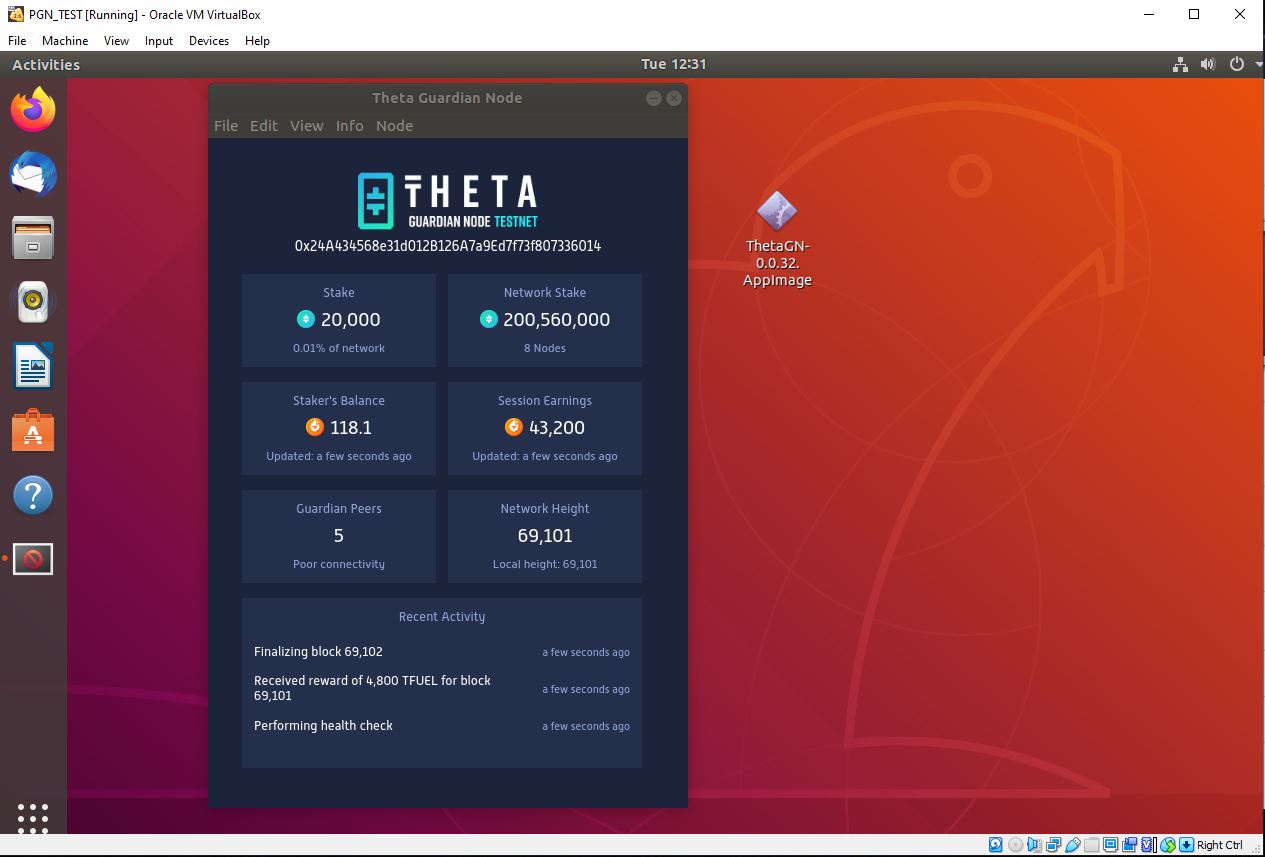
Optional: Change screen resolution of your VirtualBox Desktop
Step 1. Go to Applications -> Settings
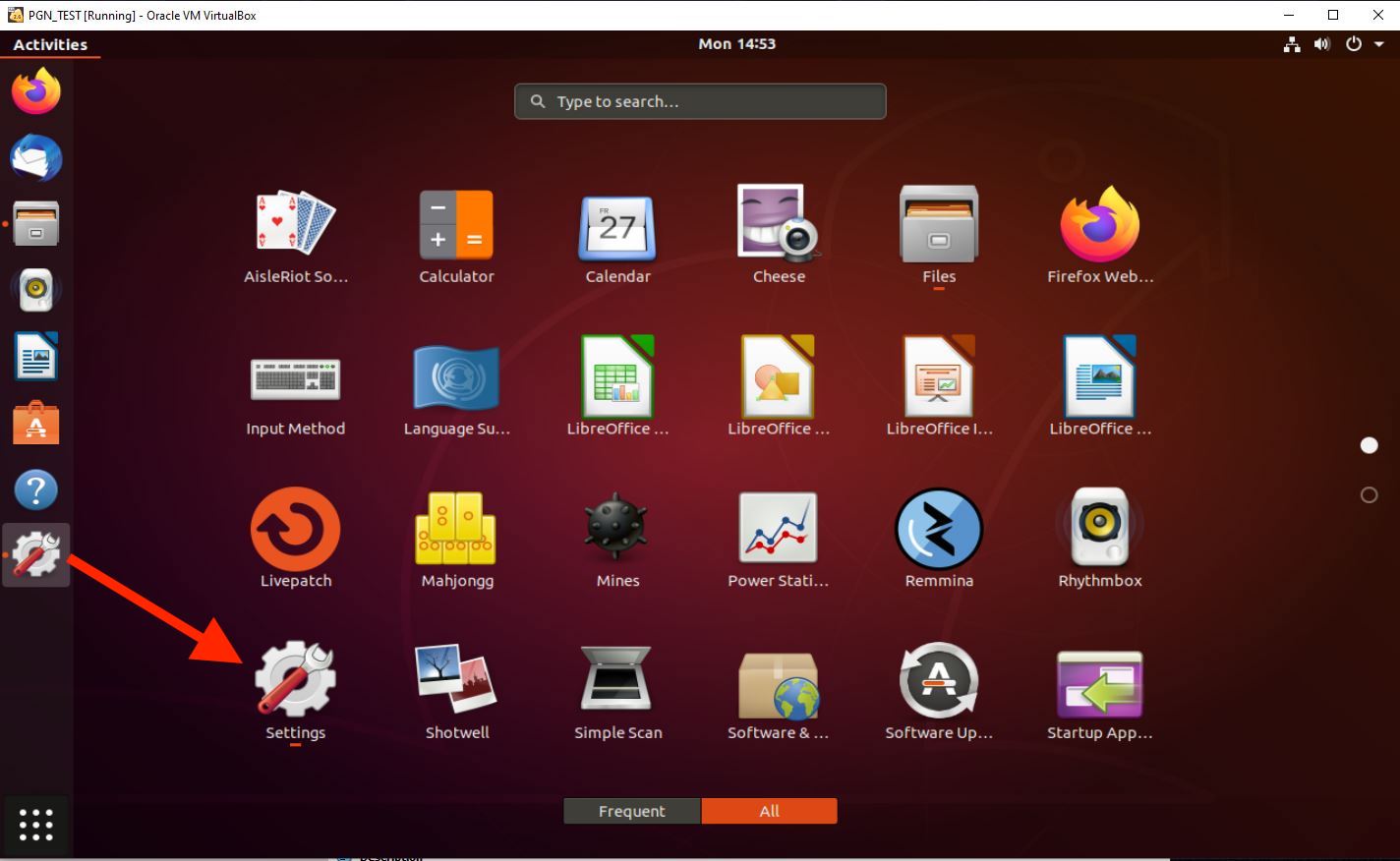
Step 2. Change resolution. Make sure not to change to your monitor’s native resolution as this might freeze your virtual machine. Apply changes.
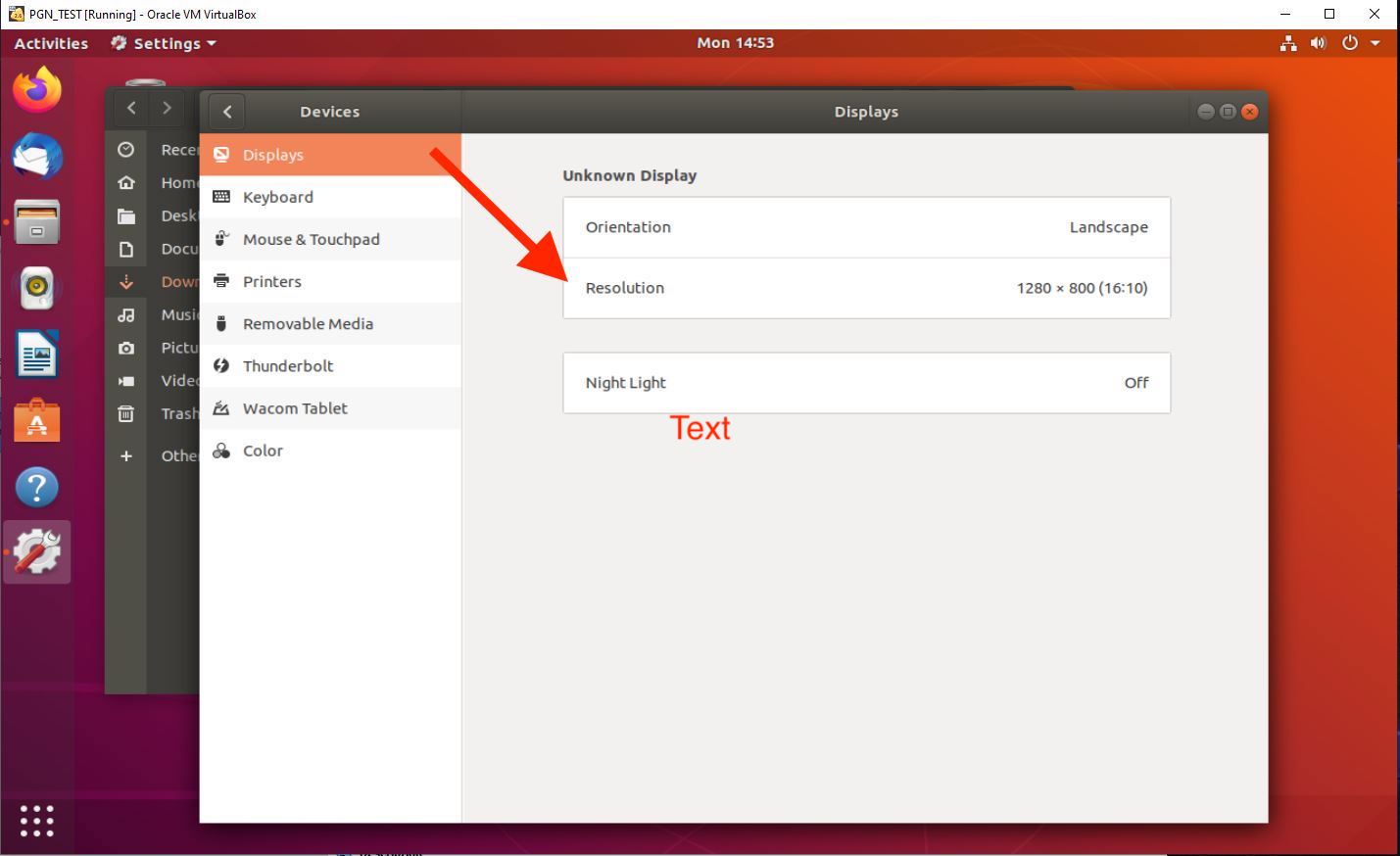
If you don’t see the “Apply” button, double click on the Display header and drag window to the left.
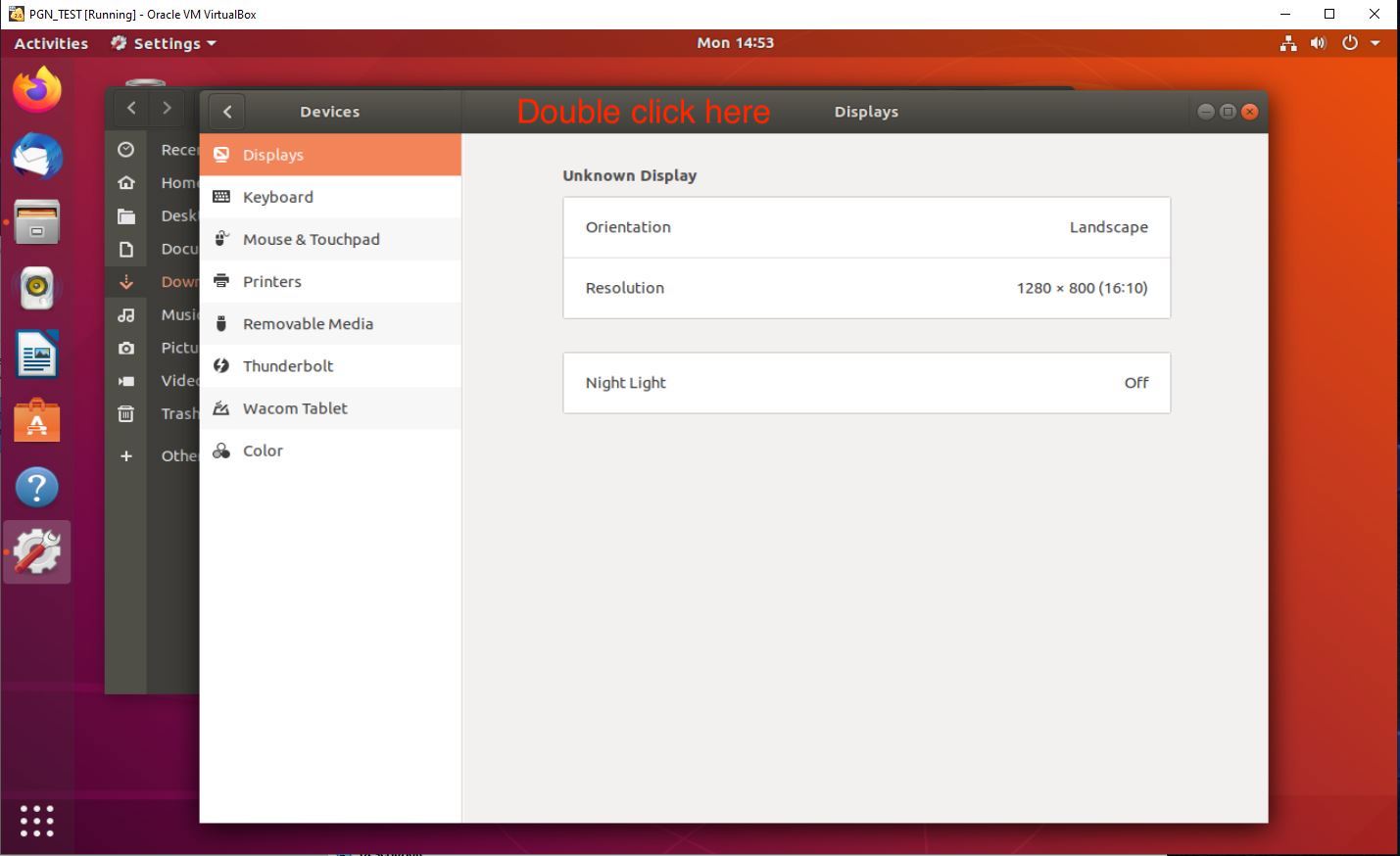
Updated about 2 months ago