Persistent Storage for GPU Nodes
Theta EdgeCloud allows users to create persistent volumes on demand and attach them to the GPU nodes as needed. Unlike ephemeral storage, a persistent volume can retain its data even after the associated GPU node is stopped or deleted.
1. Create a Persistent Volume
First navigate to the "Persistent Storage" page under the "Training" category, which can be assessed by simply clicking on the "AI" icon on the left bar, and then click on the "Persistent Storage" tab.
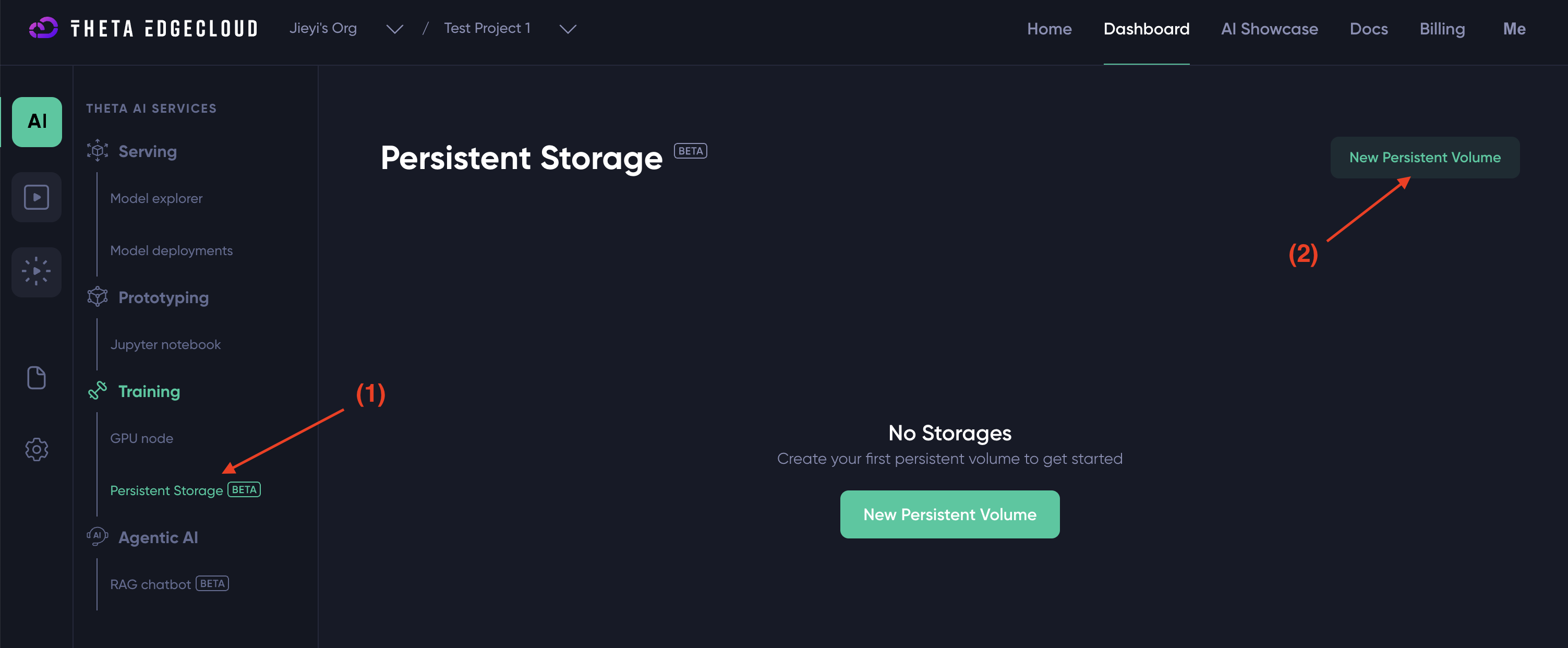
Next, click on "New Persistent Volume". You should see the a modal like below popping up.
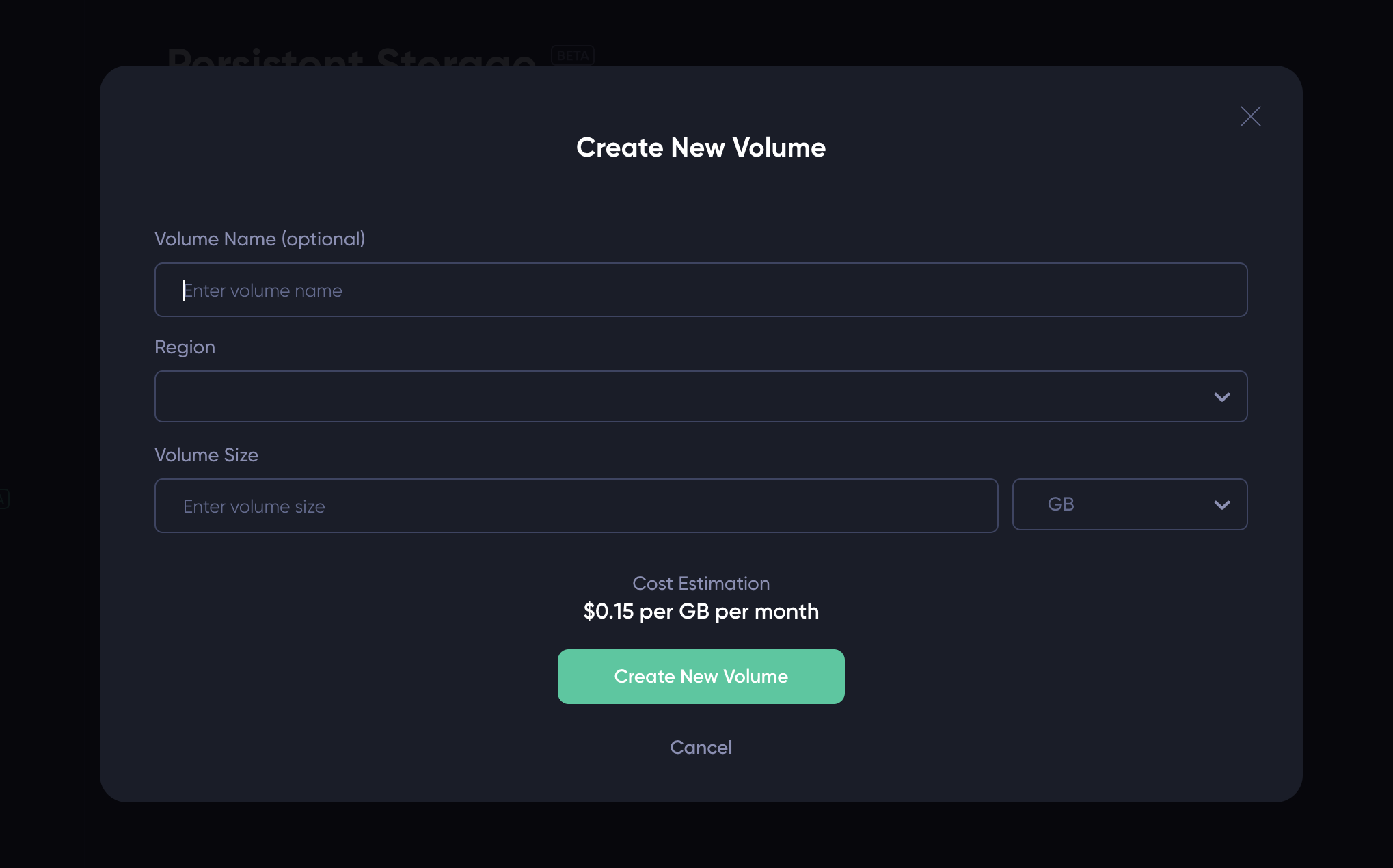
Most fields on the modal are self-explanatory. In particular:
Volume Name(Optional): You can specify a name for the persistent volume in the "Volume Name" field. You can also leave it blank and update the name later after the volume is created.Region: Please select the region where you want to create the persistent volume from the dropdown menu. Note that a volume can only be attached to a GPU node created in the same region.Volume Size: Specify the size of the volume. The unit is "GB" by default. You can change it to "TB" through the dropdown menu on the right. Once you enter the size, the UI will display the monthly cost estimation to you.
After filling in the input fields, simply click the "Create New Volume" button to create the persistent volume. If the volume is created successfully, it should be listed on the page as shown below:
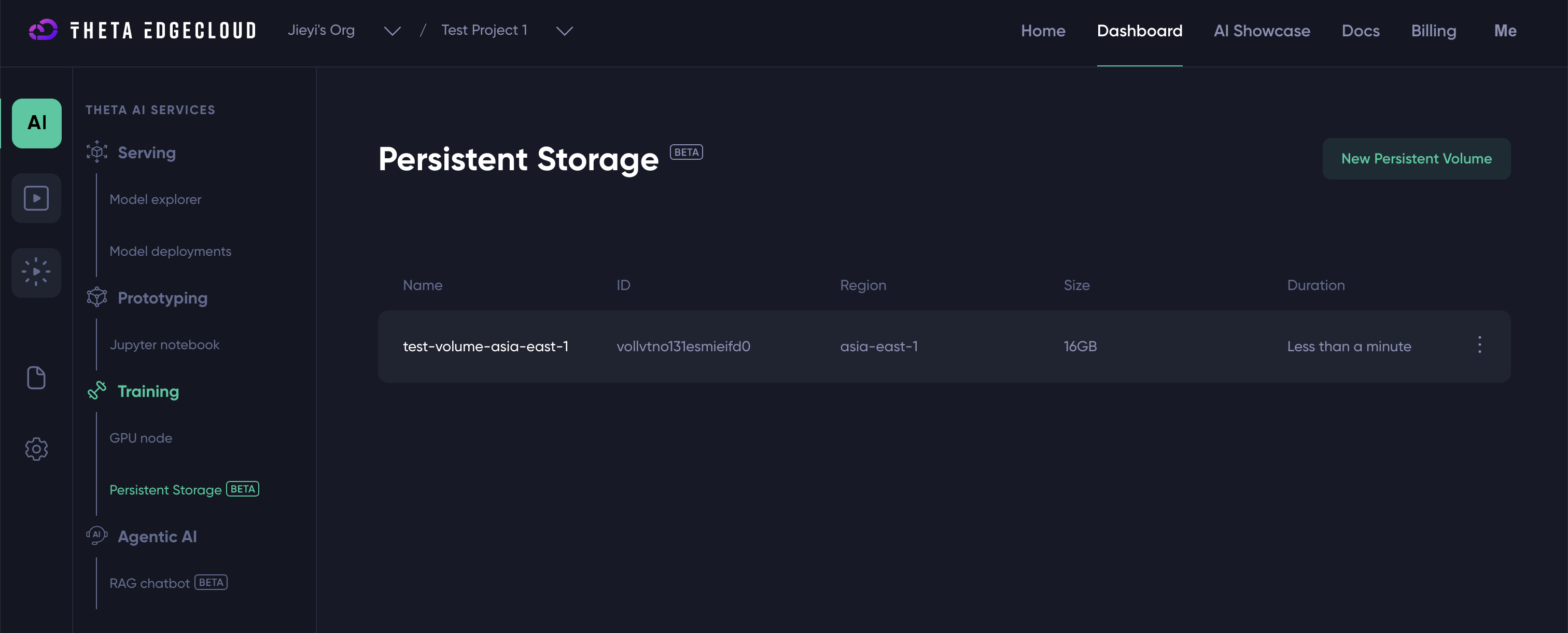
2. Attach a Volume to a GPU Node
Once a persistent volume is created, you can attach it to a GPU node. Please checkout Train AI Models on GPU Nodes with SSH Access for more details.
3. Reconfigure a Persistent Volume
You can reconfigure a persistent volume after creating it by clicking the "Reconfig" button as shown below:
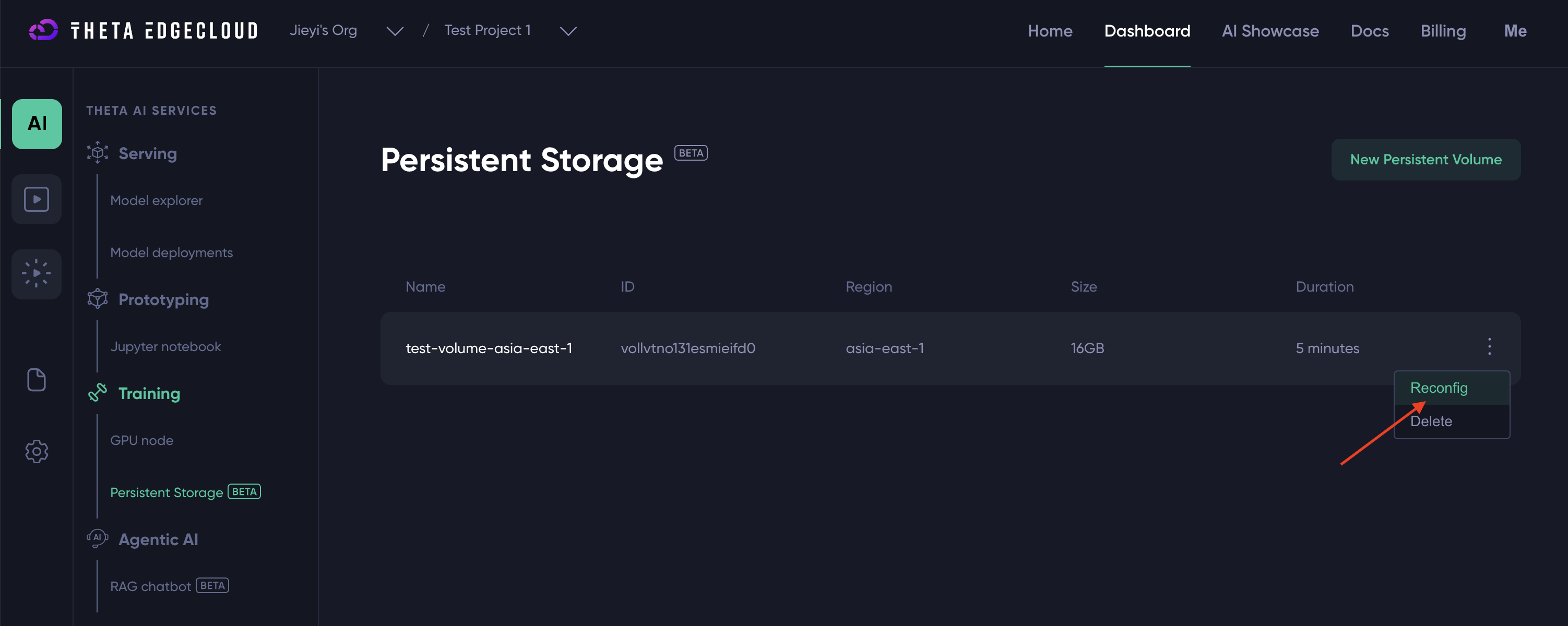
On the "Edit Volume" UI, you can:
- Change the name of the volume
- Increase the size of the volume. Note that the system does NOT allow downsizing. This is because decreasing the size could potentially corrupt the data stored by the volume.
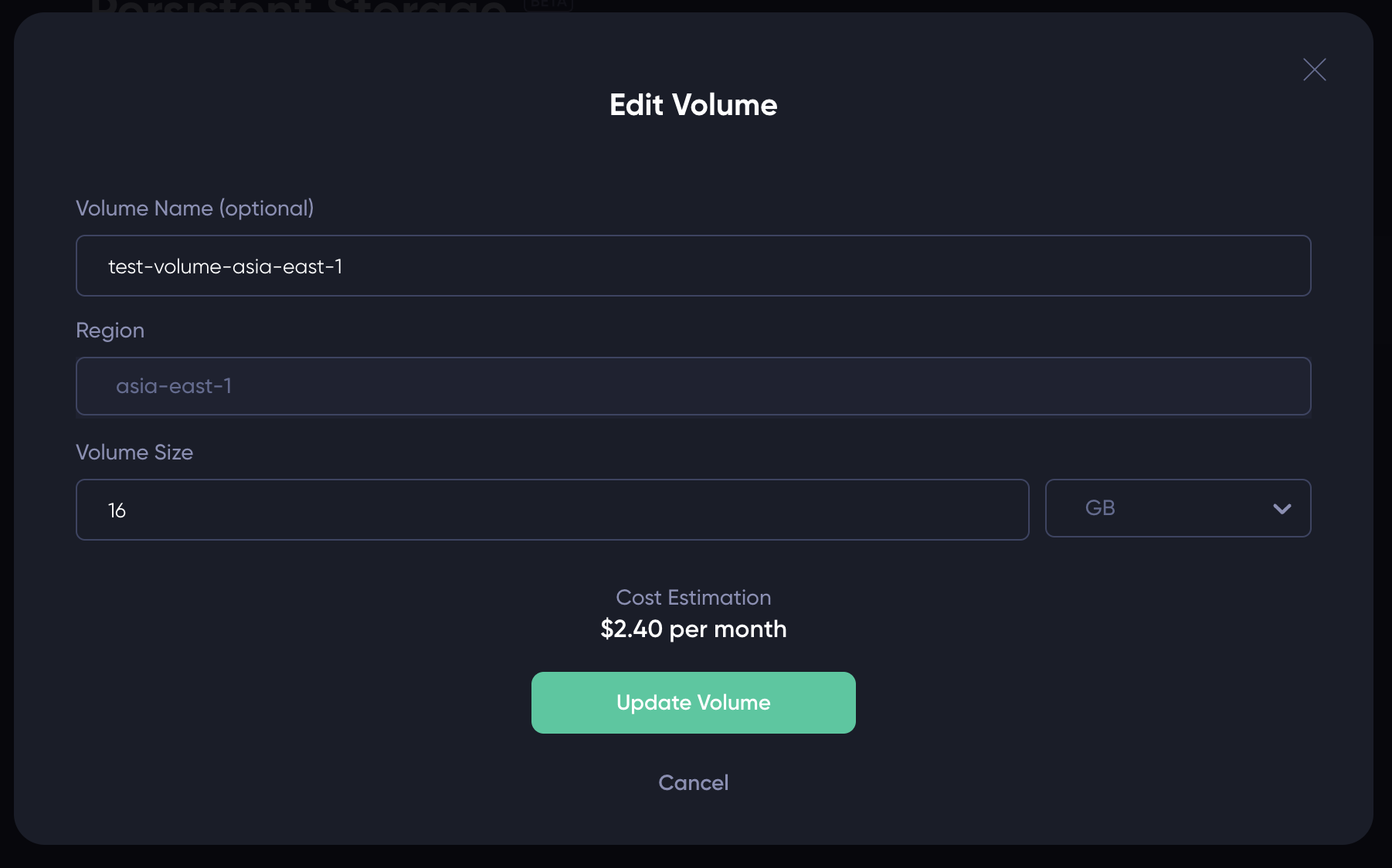
Updated about 2 months ago