Streaming on Edgecast
To broadcast your own stream, you’ll need to use a streaming app like OBS Studio (Open Broadcaster Software, which is free and open-source). If you are using OBS, in the Stream settings set your Service to ‘Custom’, your Server to “rtmp://localhost:1935/stream/”, and make up a Stream Key (any string should work).
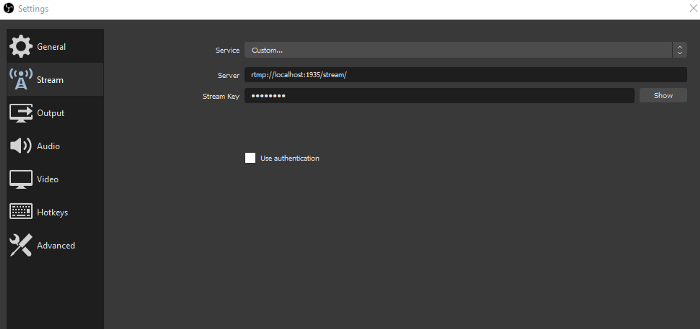
Then set up your Streaming source and click “Start Streaming”. (If you haven’t used OBS Studio before, you can find a quick tutorial here.
Once you are set up and streaming through OBS, your stream is now being broadcast over the Theta Edge Network! Anyone running the Theta Edgecast app can now watch your stream by entering your unique stream ID. As a streamer, you can find your stream ID “My Stream ID” in the "Broadcast" page of the Edgecast UI as shown in the screenshot below. It should be a Theta wallet address starting with 0x. Meanwhile, other Edgecast users should also see your stream active on the "Discover" page of the Edgecast UI, and they can watch the stream directly from there.
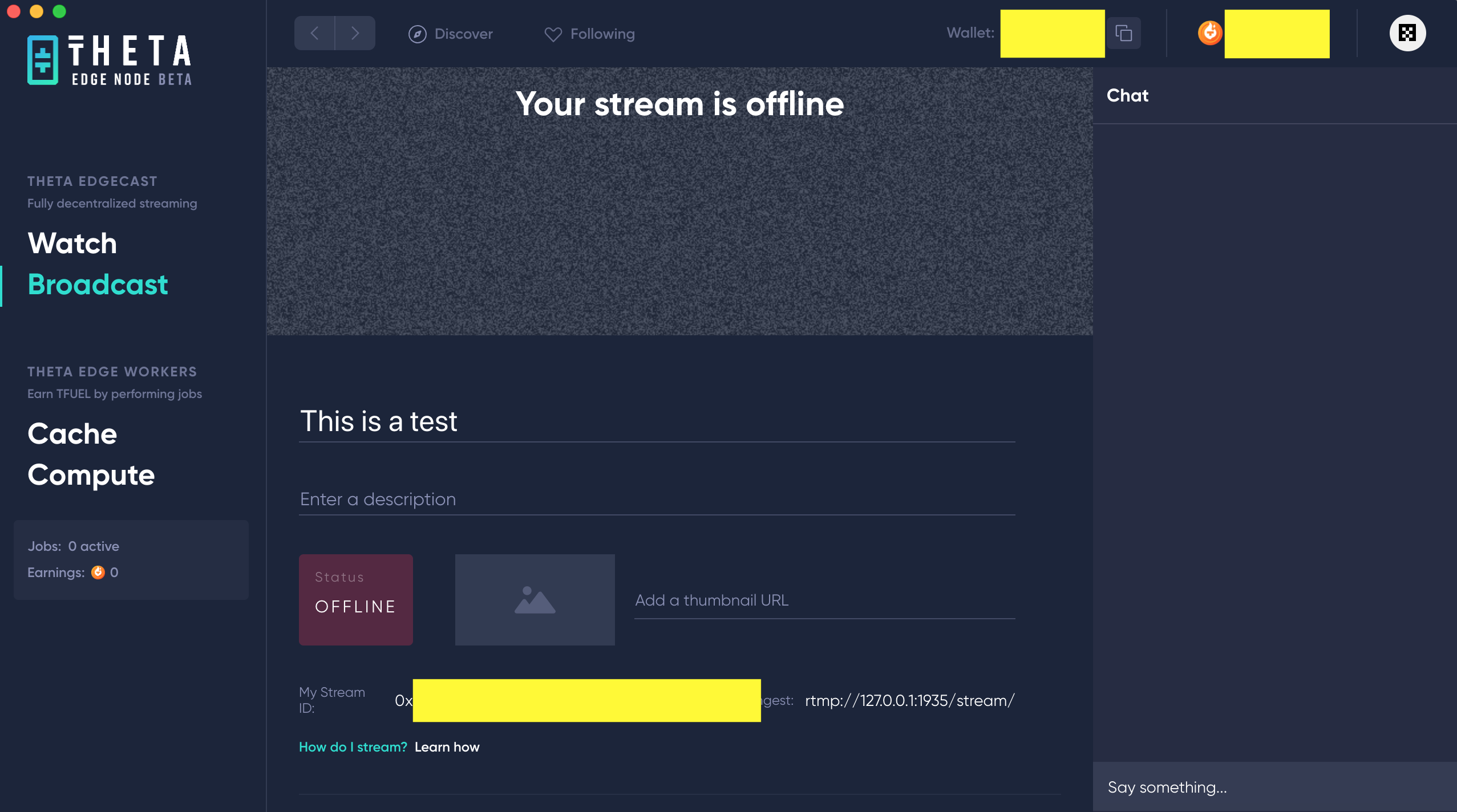
Your stream can also be accessed over web at the URL “https://edge-player-beta.thetatoken.org/?streamId=<STREAM_ID>”. Say the <STREAM_ID> is 0x9d8ffb2924c980d2843b7c780ad5963dbb9a87a3, then the URL would be “https://edge-player-beta.thetatoken.org/?streamId=0x9d8ffb2924c980d2843b7c780ad5963dbb9a87a3”. Watching via the direct URL requires an HLS stream player like the Chrome extension Native HLS Playback or VLC player.
It is normal to take a few seconds for the stream to load; since this is purely peer-to-peer streaming, it takes some time for a peer to connect and buffer the stream.
Updated 2 months ago